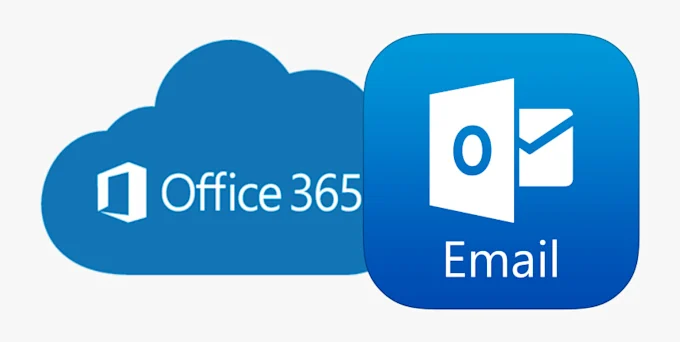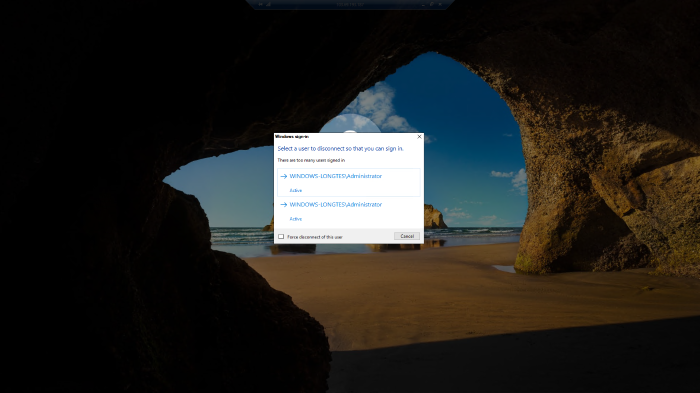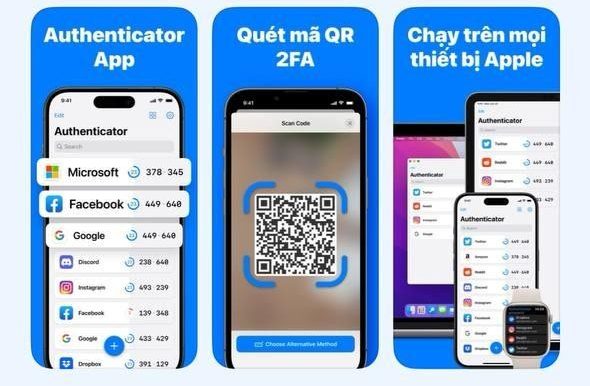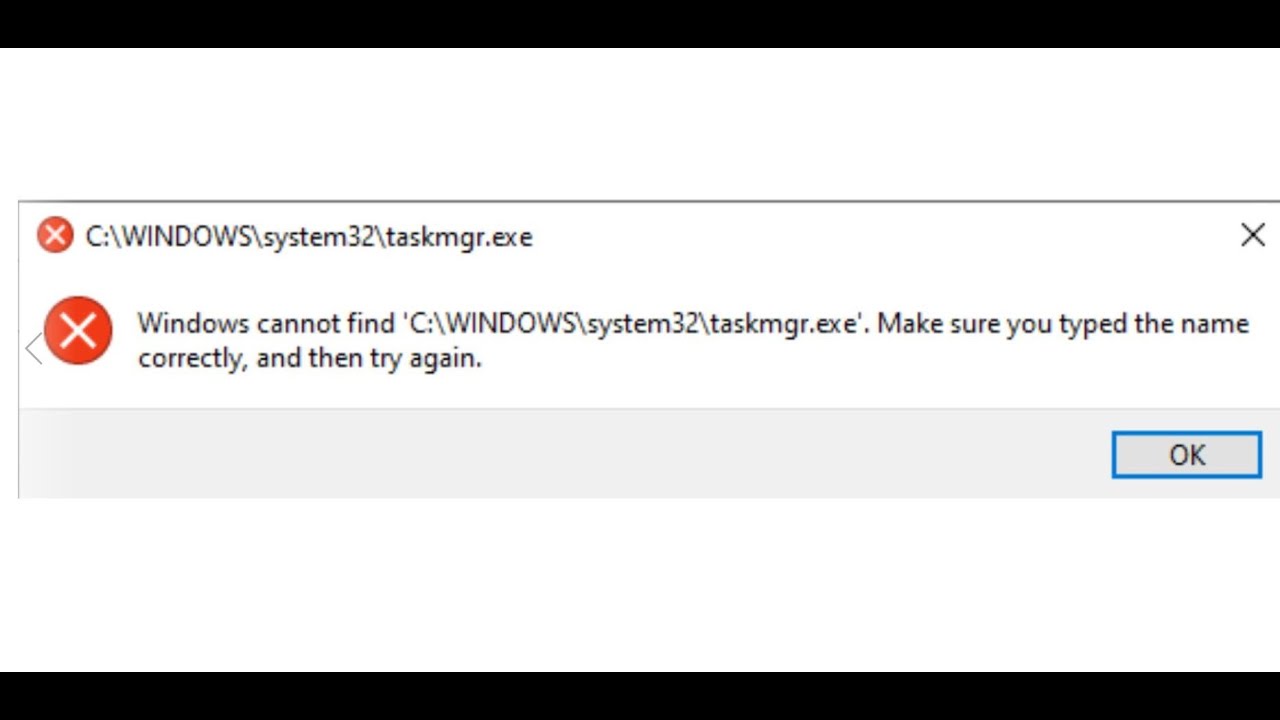Hiện tại, Windows chưa phát triển một công cụ nào thực hiện việc đồng bộ 2 thư mục trên cùng 1 server.
Trong khi đó, việc sử dụng các công cụ download trên internet mang lại nhiều rủi ro về bảo mật.
Dưới đây là hướng dẫn sử dụng script do đội ngũ CloudCraft phát triển để thực hiện việc đồng bộ dữ liệu giữa 2 thư mục:
_ Truy cập đường dẫn sau để download và giải nén file script:
https://github.com/cloudcraftteam/Sync-folders
_ Mở cửa sổ command line và di chuyển tới thư mục chứa file script.
(hoặc mở thư mục chứ file script, bấm Shift + chuột phải => chọn Open command window here)
_ Thực thi script với cú pháp sau:
sync.bat <source> <dest> <timeout>
Trong đó:
timeout: thời gian chờ giữa 2 lần sync, tính bằng giây (để trống sẽ thực hiện đồng bộ 1 lần duy nhất)
Ví dụ:
sync.bat C:\homework D:\secret 5
Lệnh trên sẽ thực hiện sync từ thư mục C:\homework tới thư mục D:\secret, thời gian giữa các lần sync là 5 giây
Lưu ý:
- Cần phải đảm bảo thư mục nguồn và thư mục đích đã được tạo.
- Phải giữ cửa sổ command line luôn mở (nếu đóng thì chương trình sẽ dừng).
- Đường dẫn thư mục nguồn và thư mục đích không được có dấu hoặc kí tự đặt biệt, ví dụ: #, $, @, %…
Nội dung file sync.bat
@echo off
set “source=%1”
set “dest=%2”
set “timeout=%3”
::::::::::::::REPLACE INCORRECT SEPERATOR FROM / TO \::::::::::::::::
set replace=\
call set source=%%source:/=%replace%%%
call set dest=%%dest:/=%replace%%%
::::::::::::::::::::REMOVE ENDING SEPERATOR::::::::::::::::::::::::::
:while1
if “%source:~-1%”==”\” (
set “source=%source:~0,-1%”
goto while1
)
:while2
if “%dest:~-1%”==”\” (
set “dest=%dest:~0,-1%”
goto while2
)
::::::::::::::::CHECK IF INPUT TIMEOUT VALID OF NOT::::::::::::::::::
if “%timeout%” == “” (
set “timeout=-1”
echo [%date% %time%] SYNC START >> sync-log.txt
goto loop
)
echo %timeout%| findstr /r “^[1-9][0-9]*$” > nul
if %errorlevel% neq 0 (
echo INVALID TIMEOUT…
echo “Usage: .\sync.bat <source> <dest> <timeout>”
pause
exit
) else (
echo [%date% %time%] SYNC START >> sync-log.txt
)
::::::::::::::::::::::::::BEGIN SYNC:::::::::::::::::::::::::::::::::
:loop
xcopy /r /e /d /c /y %source% %dest% | find /v “File(s) copied” >> sync-log.txt
dir /b /s %dest% > dest.txt
set “find=%dest%\”
set “replace=”
set “textfile=dest.txt”
set “newfile=output.txt”
(for /f “delims=” %%i in (%textfile%) do (
set “line=%%i”
setlocal enabledelayedexpansion
set “line=!line:%find%=%replace%!”
echo(!line!
endlocal
)
) > %newfile%
del %textfile%
rename %newfile% %textfile%
for /f “tokens=*” %%F in (dest.txt) do (
if not exist “%source%\%%F” (
if exist “%dest%\%%F” (
echo delete %dest%\%%F >> sync-log.txt
if exist “%dest%\%%F\*” (
rmdir /s /q “%dest%\%%F”
) else (
del /q “%dest%\%%F”
)
if exist “%dest%\%%F” echo delete %dest%\%%F fail >> sync-log.txt
)
)
)
if exist “dest.txt” del /q dest.txt
if “%timeout%” neq “-1” (
timeout %timeout% > nul
goto loop
) else (
echo COMPLETE…
echo COMPLETE… >> sync-log.txt
)
Chúc bạn thành công.