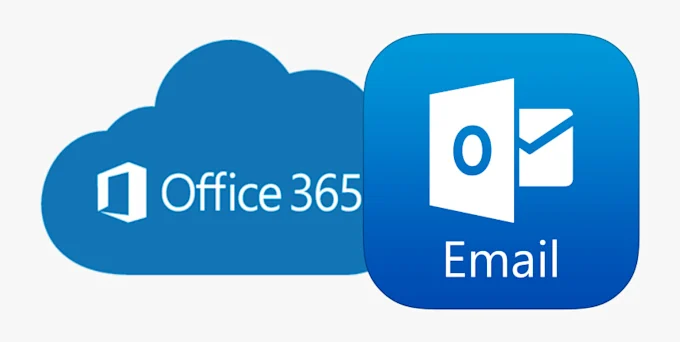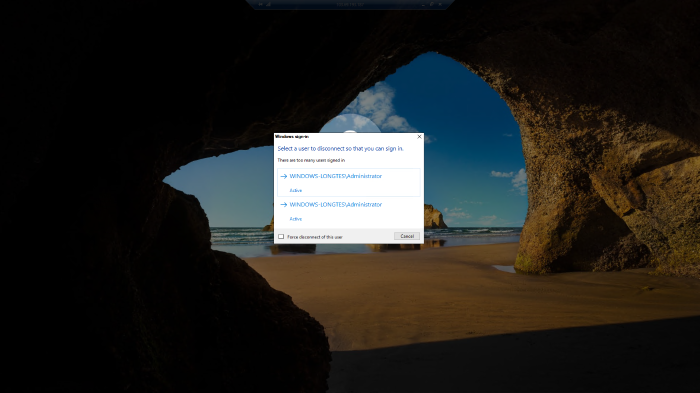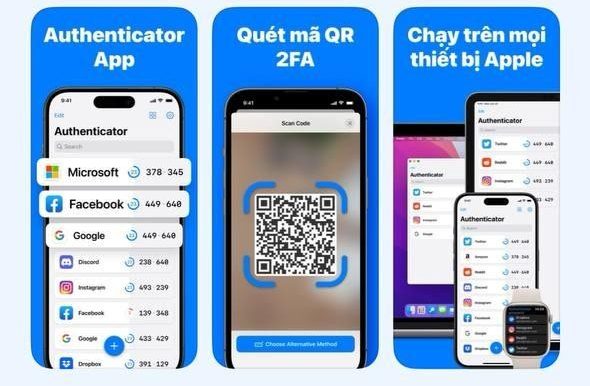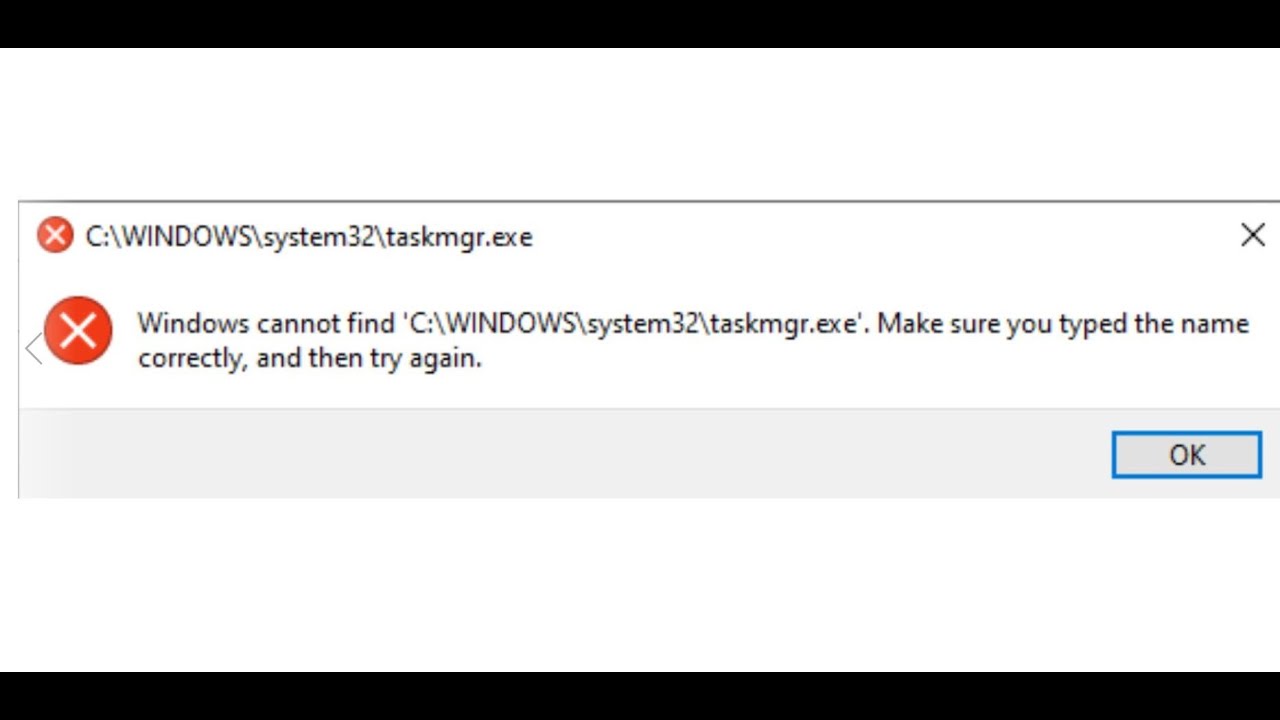Enable Multiple RDP Sessions
- Đăng nhập vào Remote Desktop.
- Ần Windows + R và ghi gpedit.msc sau đó mở lên
- Đi đến Computer Configuration > Administrative Templates > Windows Components > Remote Desktop Services > Remote Desktop Session Host > Connections.
- Set Restrict Remote Desktop Services user to a single Remote Desktop Services session thành Disabled.
- Double click Limit number of connections và set the RD Maximum Connections allowed thành 999999.
Disable Multiple RDP Sessions
- Đăng nhập vào Remote Desktop.
- Ần Windows + R và ghi gpedit.msc sau đó mở lên
- Đi đến Computer Configuration > Administrative Templates > Windows Components > Remote Desktop Services > Remote Desktop Session Host > Connections.
- Set Restrict Remote Desktop Services user to a single Remote Desktop Services session thành Enabled.
Chúc bạn thành công.